Guest mode is an excellent feature on Android devices that allows you to create a temporary account for a new user. Through guest mode, you provide separate access to your phone to another user. While accessing an Android phone in guest mode, the user will not be able to see any of the owner’s activity on the phone. The user will need to make a fresh start by setting up the phone like a new one. Moreover, if you are here to learn how to set up and use guest mode on your Android phone or tablet, keep reading this article.
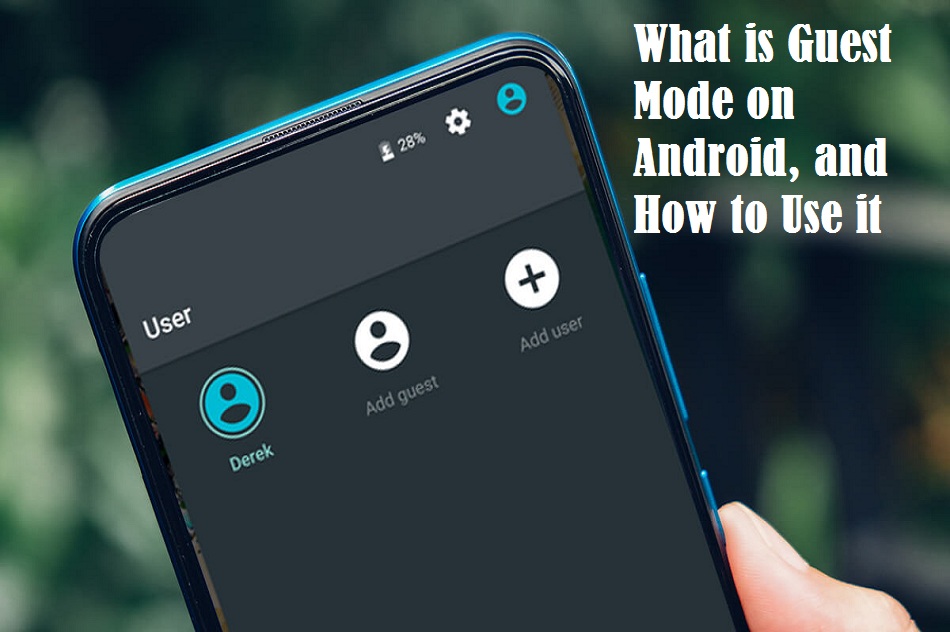
The direction mentioned in this post will work on Android 5.0 (Lollipop) or higher. Remember that guest mode doesn’t support some Android devices.
What is Guest Mode?
When you turn on guest mode on your phone and give it to a new user, they can only use some applications like Gmail, Google Chrome, Google Maps, etc. The guest mode works on your device by creating a separate account for you (Owner). And when you give your phone to a new user, and the user switch to guest mode, all your (Owner) data such as contacts, messages, photos, and all the things linked with your Google account disappears.
The guest user can use the device using their Google account and install apps from the Play Store. If the app that guest user wants to install is already available on your phone, the app will also appear under the new profile requiring a fresh start. The new user can return to the primary account any time if you have not set a PIN or password lock on your phone.
How to turn on guest mode on Android
The steps of turning on guest mode may vary based on the device’s manufacturer and Android version. These steps will work on most Android phones and tablets.
- Open the notification drawer from the top of the device by swiping. Make sure that you have completely stretched the drawer.
- Look at the top of the screen in the right corner and hit on your profile icon.
- After clicking on the profile icon, hit on the Guest option to use guest mode.
- Under guest mode, all apps will appear that come pre-installed on your phone.
You will need to allow calls in guest mode on some devices by hitting on the settings icon located near Guest.
How to disable guest mode
If you want to see your phone in the original state, open the notification drawer by swiping and hit on the Owner or Remove guest option.
- If you click on Owner, the guest user will be able to use your device from where they left last time.
- In the case of the Remove guest option, all guest usage will be erased from the phone. You will find your device at the lock screen.
How to add a new user on your Android phone
If you often share your device with someone like your family member or friend, you get an option to create a permanent guest account. Here is how to do it.
- As always, open the notification drawer from the top of the screen and make sure that it has been completely stretched.
- Hit on your profile icon.
- Choose Add user instead of Guest.
- The user will need to use their own Google account.
- The new user will have to set up the device like a new one.
How to access guest mode on other Android phones
If you don’t find guest mode on your device using the above methods, you may need to use different steps.
- Open Settings.
- Find Users.
- And look for Guest options.
OR,
- Go to Settings.
- Tap on System.
- Select Advanced and find Multiple Users.
- Try looking for User or Guest in settings.
Wilder Zayn is a self-professed security expert; he has been making the people aware of the security threats. His passion is to write about Cyber security,cryptography, malware, social engineering, internet and new media. He writes mcafee.com/activate security products.
Source: https://sortmcafee.com/what-is-guest-mode-on-android-and-how-to-use-it/


No comments:
Post a Comment