The default Shortcuts app on iPad and iPhone is designed to perform several tasks at once automatically with just a single command. Users can pick default shortcuts or create their own shortcuts using Shortcuts app. People who want to use shortcuts, but don’t want to get bothered by creating one, so they obviously choose default shortcuts to perform tasks. However, custom shortcuts are different and can perform additional tasks.
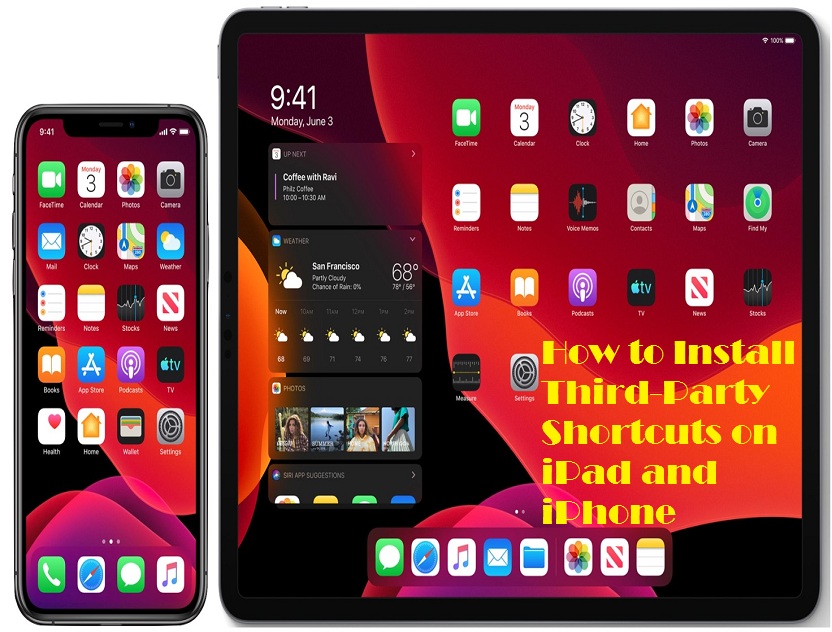
Shortcuts app on iPad and iPhone was useful from the beginning but now after the launch of iPadOS 14 and iOS 14, it can be easily accessed. The custom shortcuts feature has opened infinite ways for users, and as a result, now the Shortcuts app can do a lot of tasks. Users can find custom shortcuts that are created by other users. If the user doesn’t find enough shortcuts in the app, they are also allowed to install a third-party custom shortcuts app on iPad and iPhone app. So if anyone is interested in using third-party apps, here’s what they have to do.
How to Allow Third-Party/Untrusted Shortcuts on iPad and iPhone
iPad and iPhone will not allow users to install third apps for shortcuts, but users can in through settings. So let’s get started:
- Open Settings.
- Slide down to the bottom and press Shortcuts to proceed further.
- In the Shortcuts section, toggle on Allow Untrusted Shortcuts option.
- Now tap Allow.
- After pressing the Allow button, users might need to type the device password.
- Now download a third-party app or visit shortcutsgallery.com to get plenty of shortcuts for both iPad and iPhone devices.
- On the website, choose a shortcut first.
- Click Get Shortcut and start its installation process.
- After this step, the shortcut will ask to open in the Shortcuts app and will display all its actions.
- Scroll to the bottom and find the Add Untrusted Shortcuts option.
- Press the Add Untrusted Shortcuts to allow this following shortcut to perform tasks on the device.
- After allowing this shortcut, it will appear in My Shortcut tab of the Shortcuts app.
In the same way, users can install many more shortcuts and add them to their shortcuts gallery. There are plenty of apps and websites that provide useful shortcuts for iPad and iPhone users.
Apart from all these things, there’s an important thing that every user must be aware of is that Apple does not review these third-party shortcuts. So if any user is allowing third-party shortcuts to run on their device, they’re doing it at their own risk. So unless the source of the third-part shortcut is trustworthy, users shouldn’t do anything.
It is true that with help of third party shortcuts users can have a wide variety of custom shortcuts. People who don’t have time to learn the creating procedure or to create custom shortcuts, they can rely on suggestions and third-party shortcuts.
After the launch of iOS 14 and iPadOS 14, Shortcuts app received a folder feature which allows the user to save the shortcuts category wise. People who have a lot of shortcuts in their device folder feature can help them to manage shortcuts properly.
Conclusion
Installing custom third-party shortcuts on iPad and iPhone devices is pretty simple. The only drawback of third-party shortcuts is its privacy. People who don’t want to use any untrusted app or shortcuts, they should only try out the recommended shortcuts of Shortcuts app.
Wilder Zayn is a self-professed security expert; he has been making the people aware of the security threats. His passion is to write about Cyber security,cryptography, malware, social engineering, internet and new media. He writes norton.com/setup security products.
Source: https://secure-blogs.com/how-to-install-third-party-shortcuts-on-ipad-and-iphone/


No comments:
Post a Comment